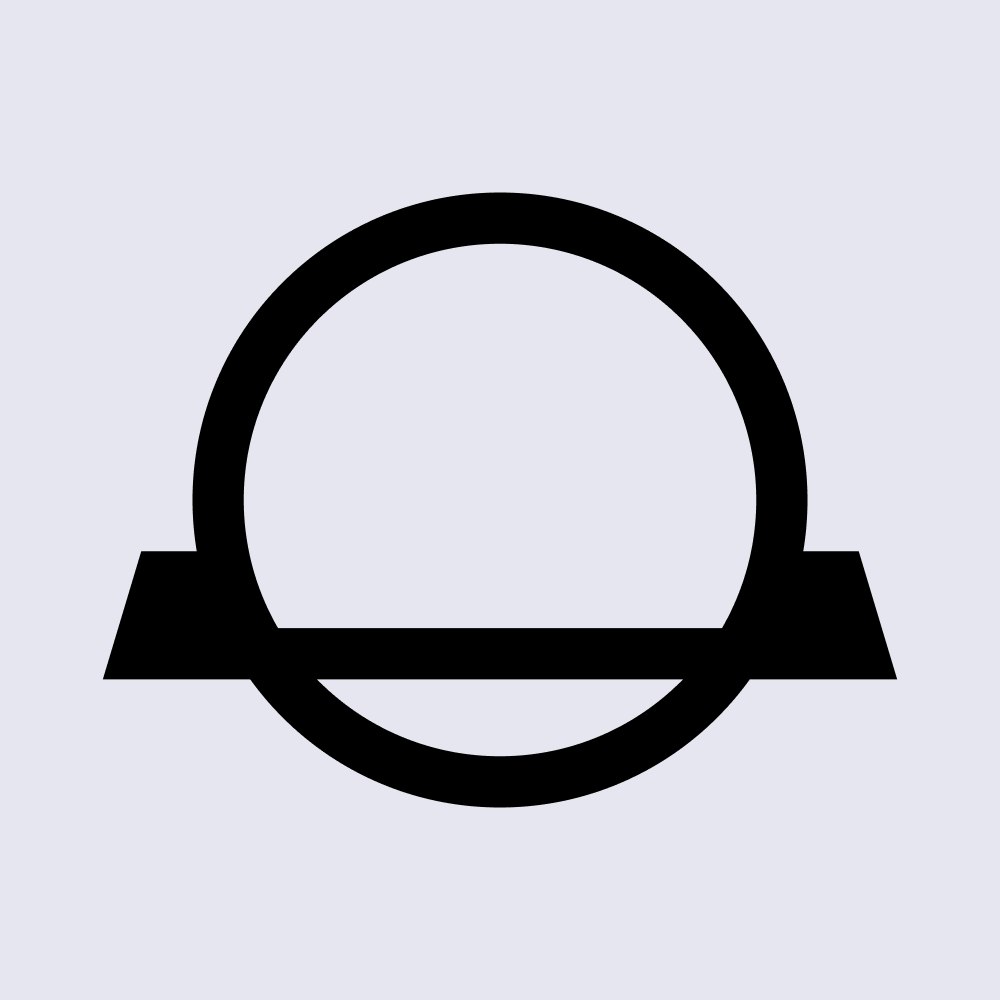How to Set Up a Phantom Wallet: The CoinJar Guide
Playing around in the Solana ecosystem? Here's how to set up a Phantom Wallet.
In this article...
- Want to play around in the Solana ecosystem?
- A Phantom Wallet is a good option if using the Solana ecosystem.
- Here's how to set one up.

Phantom Wallet is now a popular choice for interacting with the Solana blockchain. This is thanks to its seamless integration, intuitive interface, and good security features.
If you're looking to play around in the Solana ecosystem, here's a guide on how to set up a Phantom Wallet.
Please note that there are many self-hosted Solana wallet options, each with their respective pros and cons, and you should do your own research before choosing a wallet that is right for you.
Download and install the phantom wallet extension or app
The Phantom Wallet is available on desktop as a browser extension for Chrome, Firefox, Brave, and Edge or as a mobile app for iOS or Android.
Navigate to the official Phantom website and click on the "Download" button.
Select the appropriate browser extension or app to download it.
Create a new wallet
After the extension or app has been installed, then you can click on the Phantom icon. This will be in your browser's toolbar.
You'll be presented with two options: "Create New Wallet" or "Import Wallet." If you are a new user, you now can select "Create New Wallet".
Secure your secret recovery phrase
Phantom will generate a 12-word secret recovery phrase. This phrase is essential for regaining access to your wallet if you forget your password or lose your device. Write down the phrase on a piece of paper and store it in a safe and secure location.
Never share your secret recovery phrase with anyone.
Set a strong password
Create a strong and unique password for your Phantom Wallet.
Avoid using passwords that would be easy for shady people to guess, like your birthdate or your pet's name.
You could use a password manager like 1password to store your password securely.
Fund your wallet
To start using your Phantom Wallet, you'll need to fund it with Solana's native cryptocurrency, SOL.
You can buy SOL from a cryptocurrency exchange and transfer it to your Phantom Wallet address.
Your Phantom Wallet address can be found by clicking on the "Receive" button within the extension.
Explore the Solana ecosystem
With your Phantom Wallet set up and funded, you can start exploring the Solana ecosystem.
Use it to interact with decentralised applications (dApps), stake SOL, trade tokens, collect NFTs, and much more.
Key security tips
Enable Two-Factor Authentication (2FA): Add an extra layer of security to your wallet by enabling 2FA.
Beware of Phishing Scams: Be cautious of suspicious links or emails that ask for your secret recovery phrase or password. Phantom will never ask for this information.
Keep Your Software Updated: Regularly update your browser and the Phantom Wallet extension or app to ensure you have the latest security patches.
Conclusion: Getting started with a Phantom Wallet
Setting up a Phantom Wallet is a straightforward process that opens the door to the Solana ecosystem. By following these steps and prioritising security, you can confidently manage your Solana assets and participate in the growing DeFi landscape.
Your secret recovery phrase is a big deal. It is the key to your wallet. Keep it safe. And definitely do not share it with anyone.
How to move Solana or Solana tokens to a Phantom Wallet
Here's how to move Solana or any other token on the Solana network from CoinJar to a Phantom wallet.
Get your Phantom wallet Solana address.
-Open your Phantom wallet.
-Click on the "Receive" button.
-Select "Solana" from the list of tokens.
-Copy the displayed Solana address or scan the QR code.
Initiate a withdrawal on CoinJar
-Log in to your CoinJar account.
-Go to the withdrawal section.
-Select the Solana token you want to withdraw.
-Paste the Phantom wallet Solana address you copied earlier into the recipient address field.
-Enter the amount you want to withdraw.
-Review the transaction details and confirm the withdrawal.
Wait for the transaction to be confirmed
The transaction may take a few minutes to be confirmed on the Solana blockchain. You can monitor the transaction status on the Solana blockchain explorer using the transaction ID provided by CoinJar.
Check your Phantom wallet
Once the transaction is confirmed, the Solana tokens should appear in your Phantom wallet.
Double-check the Phantom wallet Solana address before initiating the withdrawal on CoinJar.
Sending crypto to the wrong address mistakenly can result in permanent loss of your hard-earned funds.
You can send a small amount first to make sure you understand the process.

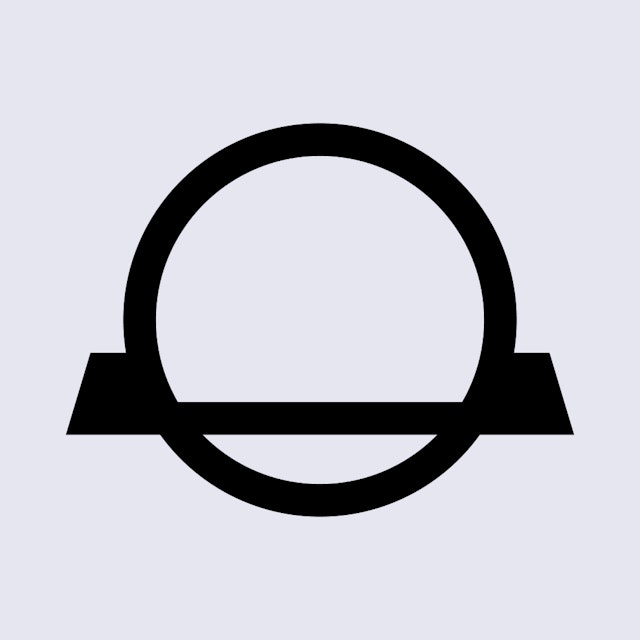
Suggested Articles
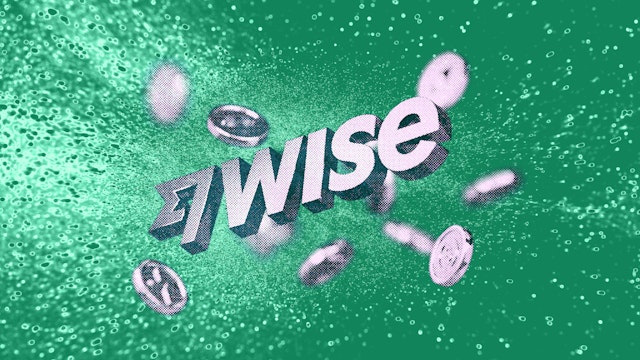
You Can Use Wise to Withdraw Fiat From Select Crypto Exchanges
Having a Wise account now means that you can deposit and withdraw fiat from registered crypto exchanges like CoinJar.Read more
Where to Keep Cryptocurrency: How to Store Crypto
Discover the best ways to store your crypto. Learn about software wallets, hardware options, and essential security practices.Read more
Why is Crypto Crashing? Explaining the Crypto Bloodbath
Why is crypto crashing today? Here is the explanation of some of the blow-up.Read moreBrowse by topic
CoinJar’s digital currency exchange services are operated by CoinJar Australia Pty Ltd ACN 648 570 807, a registered digital currency exchange provider with AUSTRAC.
CoinJar Card is a prepaid Mastercard issued by EML Payment Solutions Limited ABN 30 131 436 532 AFSL 404131 pursuant to license by Mastercard. CoinJar Australia Pty Ltd is an authorised representative of EML Payment Solutions Limited (AR No 1290193). We recommend you consider the Product Disclosure Statement and Target Market Determination before making any decision to acquire the product. Mastercard and the circles design are registered trademarks of Mastercard International Incorporated.
Google Pay is a trademark of Google LLC. Apple Pay is a trademark of Apple Inc.
This site is protected by reCAPTCHA and the Google Privacy Policy and Terms of Service apply.