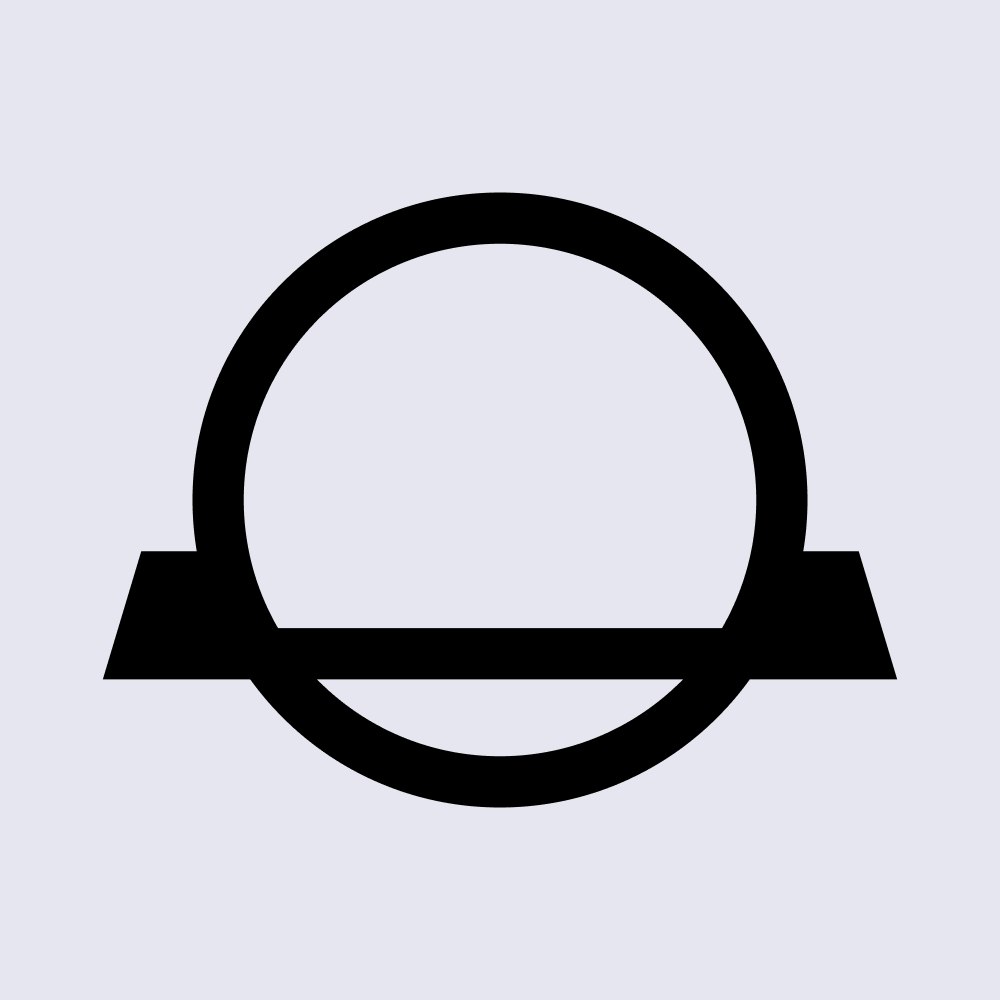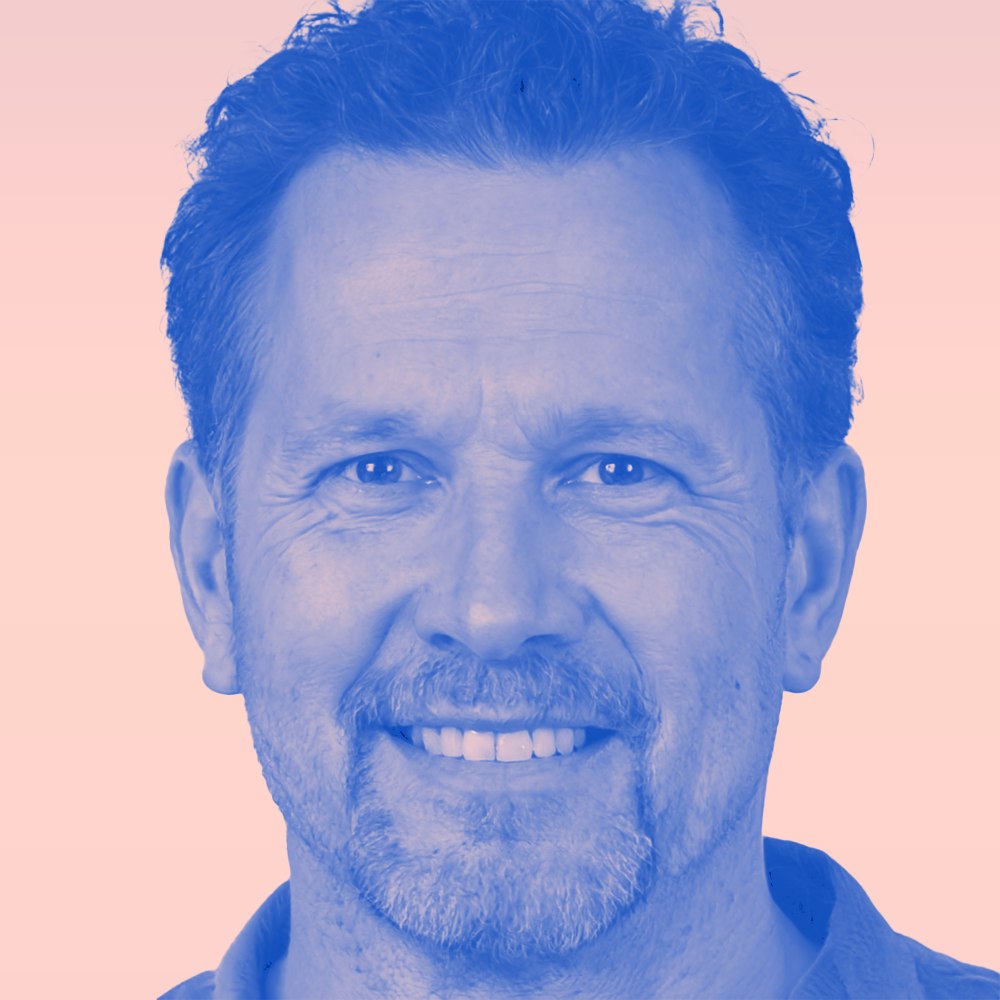Exporting Your Trading and Transaction History for Tax Purposes
A step-by-step guide for CoinJar customers: How to export your trading and transaction history for the tax year.
In this article...
- Are you about to tackle your crypto taxes?
- Struggling to remember all of your trades?
- You can print out a copy of all your transactions on CoinJar. Here’s how.
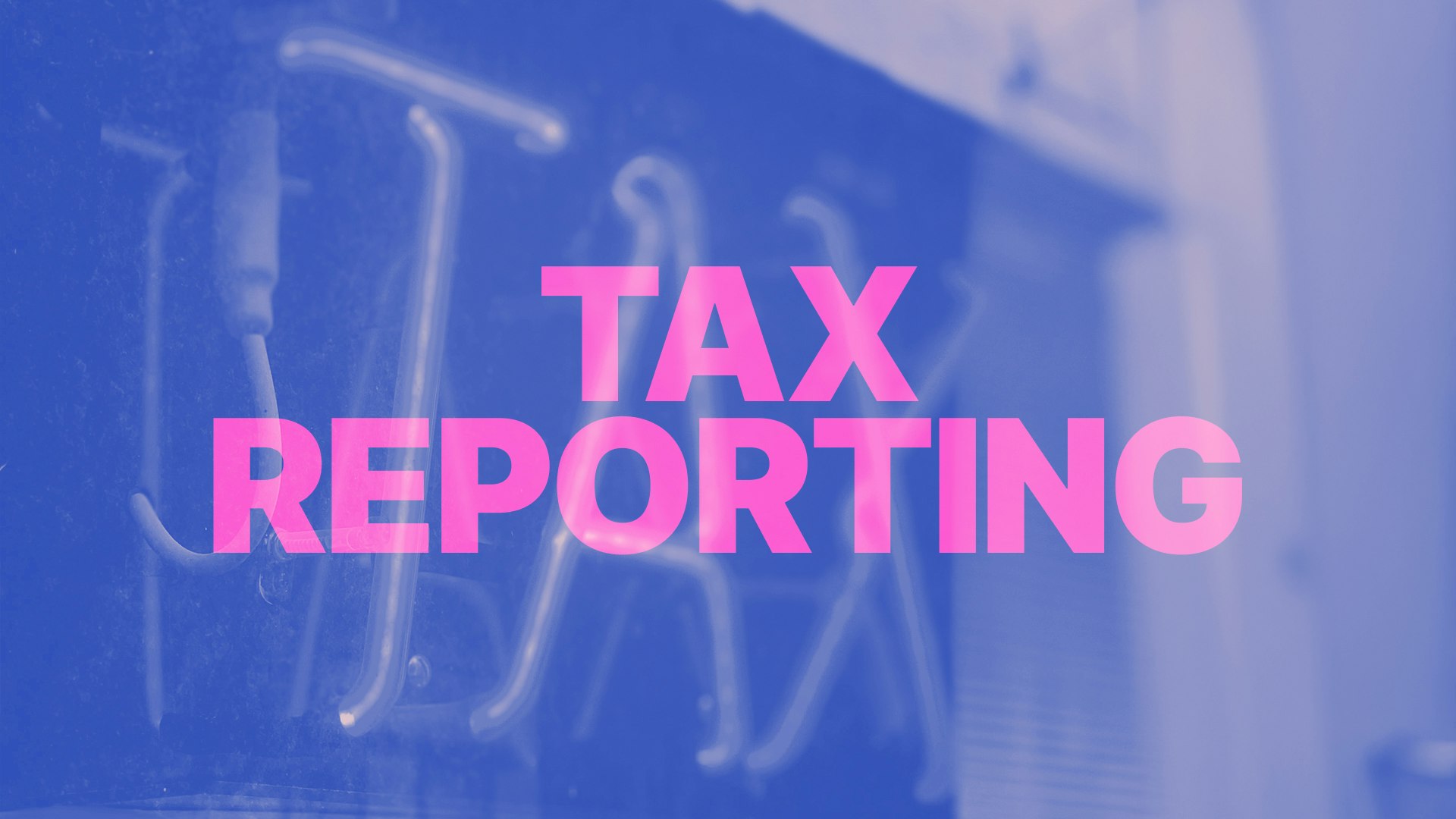
Crypto taxes are fun, aren’t they? Doing your crypto taxes includes tracking your cryptocurrency transactions. This guide will explain everything you need to know about getting your transaction history from CoinJar, step by step.
CoinJar Transaction History
When we talk about "CoinJar Transaction History," we mean a record of all the activities (like buying, selling, or swapping cryptocurrencies) that you’ve done specifically on the regular CoinJar platform.
It is a detailed list that shows what you’ve been up to with your money on CoinJar. If you’re looking for information about transactions on CoinJar Exchange (a more advanced trading platform), the information is below. But first, let’s focus on the regular CoinJar platform.
Downloading a Full Account Statement: How to Get Your History
Every single CoinJar customer can get a complete record of their transactions. This record can be saved as either a PDF or a CSV (a spreadsheet file you can open in programs like Microsoft Excel or Google Sheets).
You can do this using the CoinJar website or app. Here’s how to do it.
Using the CoinJar Website
Sign In: Open your web browser (like Chrome or Safari), go to the CoinJar website, and log in with your username and password.
-Find the “More” Button: Once you’re logged in, look for a button or tab that says "More."
-Go to Reports: After clicking "More," you’ll see an option called "Reports." Click that.
-Pick Your File Type and Dates: Now you get to choose how you want your history to look. You can select PDF (good for printing or reading) or CSV (good for spreadsheets). Then, pick the dates you want and press “Export Report” down the bottom of the screen. Done!
Using the CoinJar Mobile App
-Sign In: Open the CoinJar app on your phone or tablet and log in with your details.
-Tap “More”: Look for the "More" option. It’s at the bottom right of the screen. Tap it.
-Go to General, then Reports.
-Choose Transaction History: You’ll see "Transaction history statements" show up. Tap that.
-Pick Your File and Export: Decide if you want a PDF or CSV, choose the date range (like all of 2025), and tap "Export Report." It will be emailed to your registered CoinJar email.
What If You Can’t Find the Option?
If you’re looking around and can’t see "Reports" anywhere, try logging out of CoinJar (sign out completely) and then logging back in. This can refresh things.
Still stuck? You can ask for help by submitting a "Support request" through the app or website.
Downloading a Purchase and Sales Report
Besides the full account statement, you can also get something called a "Purchase and Sales Report." This is a simpler list focused just on your trades.
You can always peek at your past trades by clicking on any account in your CoinJar, but if you want a neat file to download, this report is like a diary of every time you bought, sold, or swapped crypto on CoinJar.
Transaction Type
This tells you what kind of trade it was. There are three types:
Buy: You spent money (like Euro) to get crypto (like Bitcoin).
Sell: You traded crypto to get money back.
Convert: You swapped one crypto for another (like Bitcoin to Ethereum).
Source Amount / Source Currency: This is what you started with. For example, if you spent € 100 to buy Bitcoin, it’ll say “100 EUR” here.
Destination Amount / Destination Currency: This is what you ended up with. Using the same example, if you got 0.002 Bitcoin, it’ll say “0.002 BTC.” (Note: This includes any fees, so it’s the total before fees are taken out.)
Fee Amount / Fee Currency: This is the small cost CoinJar charges for the trade (like € 1 or 0.0001 BTC).
Currency Pair: This shows the two currencies involved, like “EUR/BTC” (Euro to Bitcoin).
Exchange Rate: This is the rate CoinJar used at that moment (like how many Euro equalled one Bitcoin when you traded).
You can download this as a CSV file to keep track of everything.
Deposits and Withdrawals Report
You can get a deposits and withdrawals report by:
-Clicking on “More”
-Then click on “General”
-Then click on “Reports”
Then click on “Export Deposits and Withdrawals”.
Automate Your Tax Returns with Tax Software
We suggest using crypto tax software. Please note CoinJar has no affiliation with these third party service providers. These are apps or programs that watch your CoinJar trades (and any other crypto wallets or exchanges you use) in real time. At the end of the year, they give you a report that’s easy to read, showing things like:
Capital Gains: Money you made from selling crypto for more than you paid.
Income: Any extra crypto you earned.
To set this up, check out the instructions here.
If you’re still confused, feel free to reach out to our Support Team. They’re here to help you every step of the way. Happy crypto tax time!
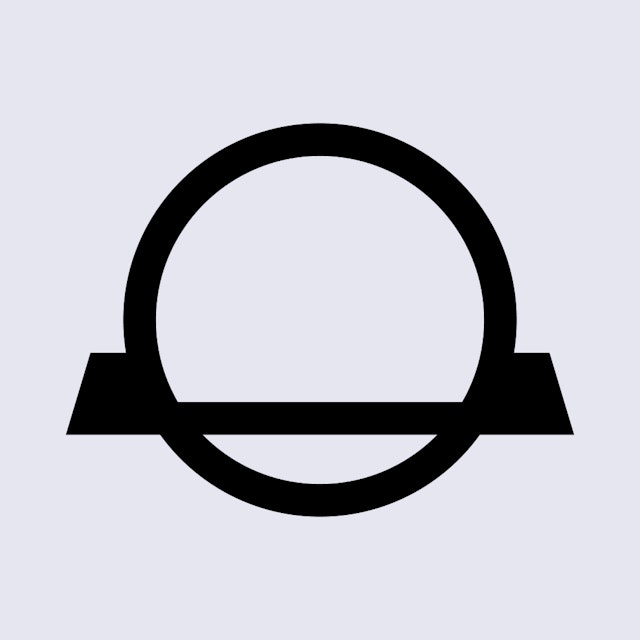
Suggested Articles
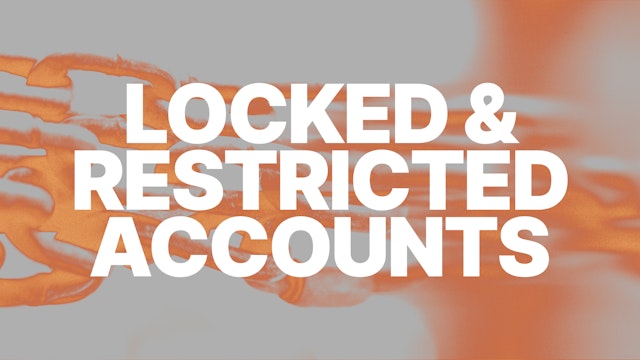
Account Restrictions on CoinJar: Causes and Solutions
Is your CoinJar account restricted or locked? Here are some troubleshooting ideas in case you come across this problem. Read more
Are You Having a Problem with Withdrawals and Deposits?
Occasionally, there can be a problem with deposits and withdrawals on CoinJar. Here are some solutions. Read more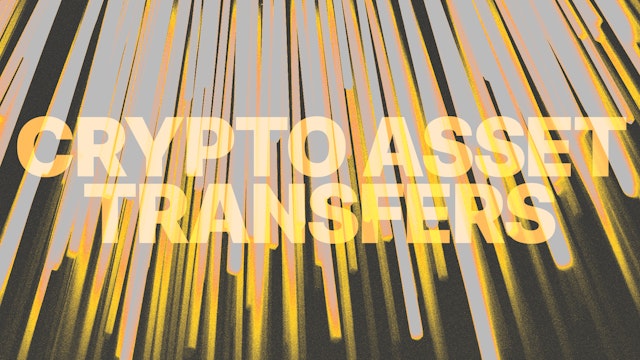
Crypto Asset Transfers: Send and Receive with Confidence
Knowing how to transfer crypto around networks is an important skill. Here's what you need to know.Read moreBrowse by topic
The above information is not to be read as investment, legal or tax advice and takes no account of particular personal or market circumstances; all readers should seek independent investment, legal and tax advice before investing in cryptocurrencies. There are no government or central bank guarantees in the event something goes wrong with your investment. This information is provided for general information and/or educational purposes only. No responsibility or liability is accepted for any errors of fact or omission expressed therein. CoinJar Europe Limited makes no representation or warranty of any kind, express or implied, regarding the accuracy, validity, reliability, availability, or completeness of any such information. Please remember past performance is not a reliable indicator of future results. Don't invest unless you're prepared to lose all the money you invest. Due to the nature, complexity and volatility of crypto, it may be perceived to be a high-risk investment.
CoinJar Europe Limited is authorised by the Central Bank of Ireland as a crypto-asset service provider (registration number C496731).
Your information is handled in accordance with CoinJar’s Privacy Policy.
CoinJar Europe Limited is authorised by the Central Bank of Ireland as a Crypto-Asset Service Provider (CASP) under Regulation (EU) 2023/1114 (MiCAR) to provide crypto-asset services in the European Union (registration number C496731).
For more information on our regulatory status and the crypto-asset services we are authorised to provide, please see our official announcement and our MiCAR Legal & Regulatory Information page.
Apple Pay and Apple Watch are trademarks of Apple Inc. Google Pay is a trademark of Google LLC.
This site is protected by reCAPTCHA and the Google Privacy Policy and Terms of Service apply.