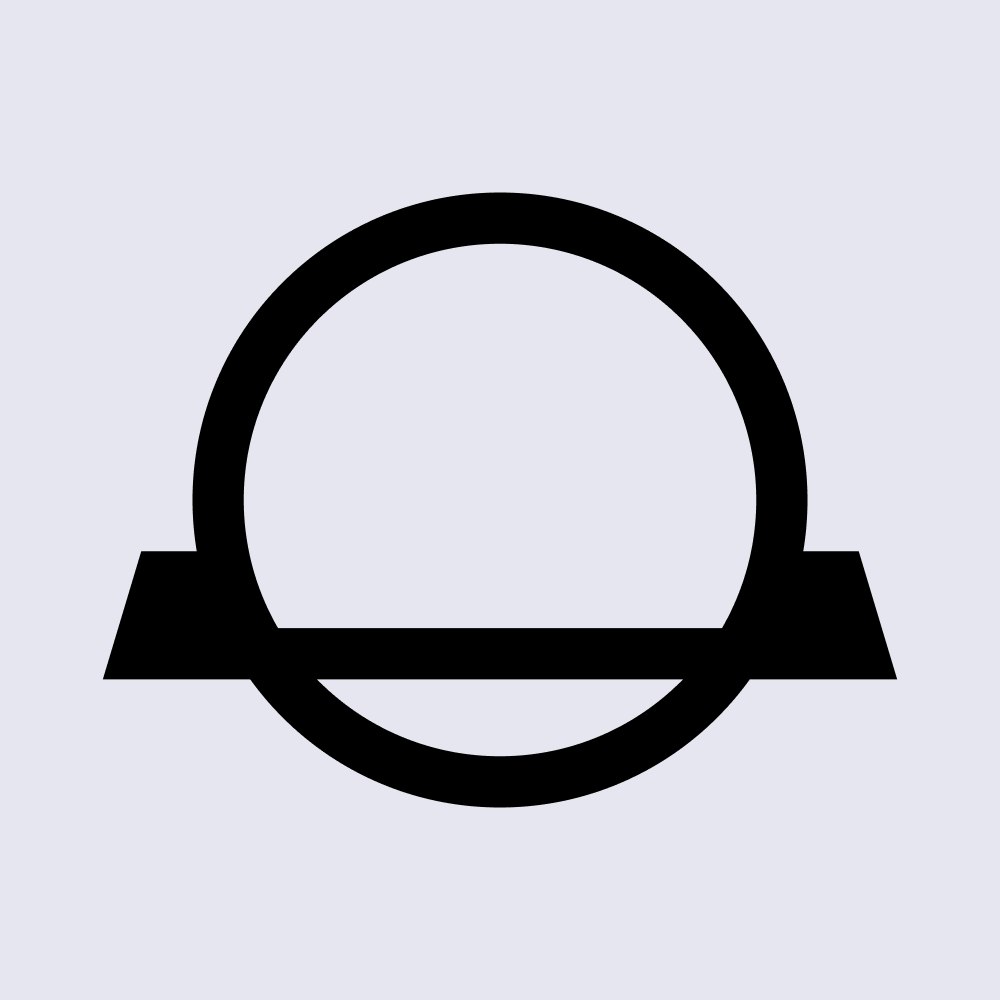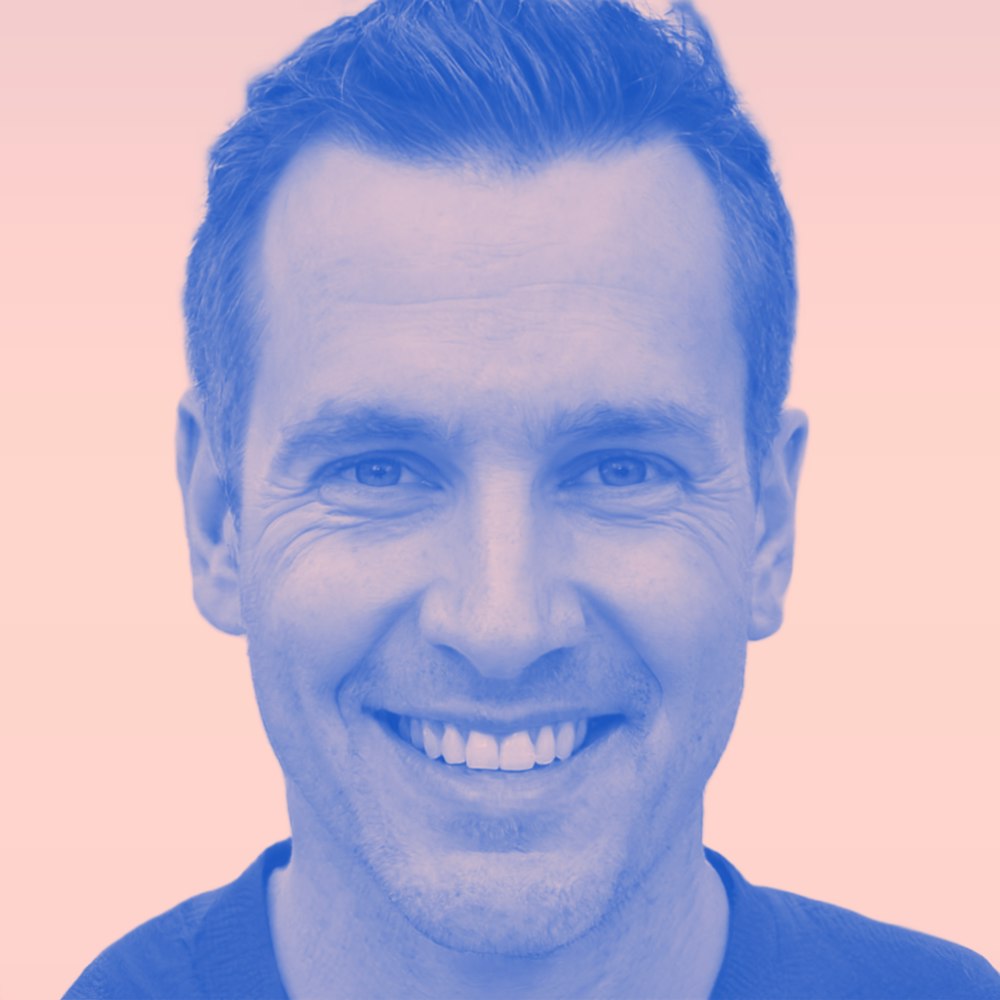How Do I Use CoinJar Exchange? Getting Started With the Basics
The CoinJar app is beginner-friendly for buying and selling cryptocurrency, but CoinJar Exchange gives you more advanced trading tools if you're ready for the next step.
In this article...
- Learn how to trade crypto with advanced tools and live pricing.
- Learn how to customise your trading dashboard layout.
- Find out how to instantly transfer funds and place orders.
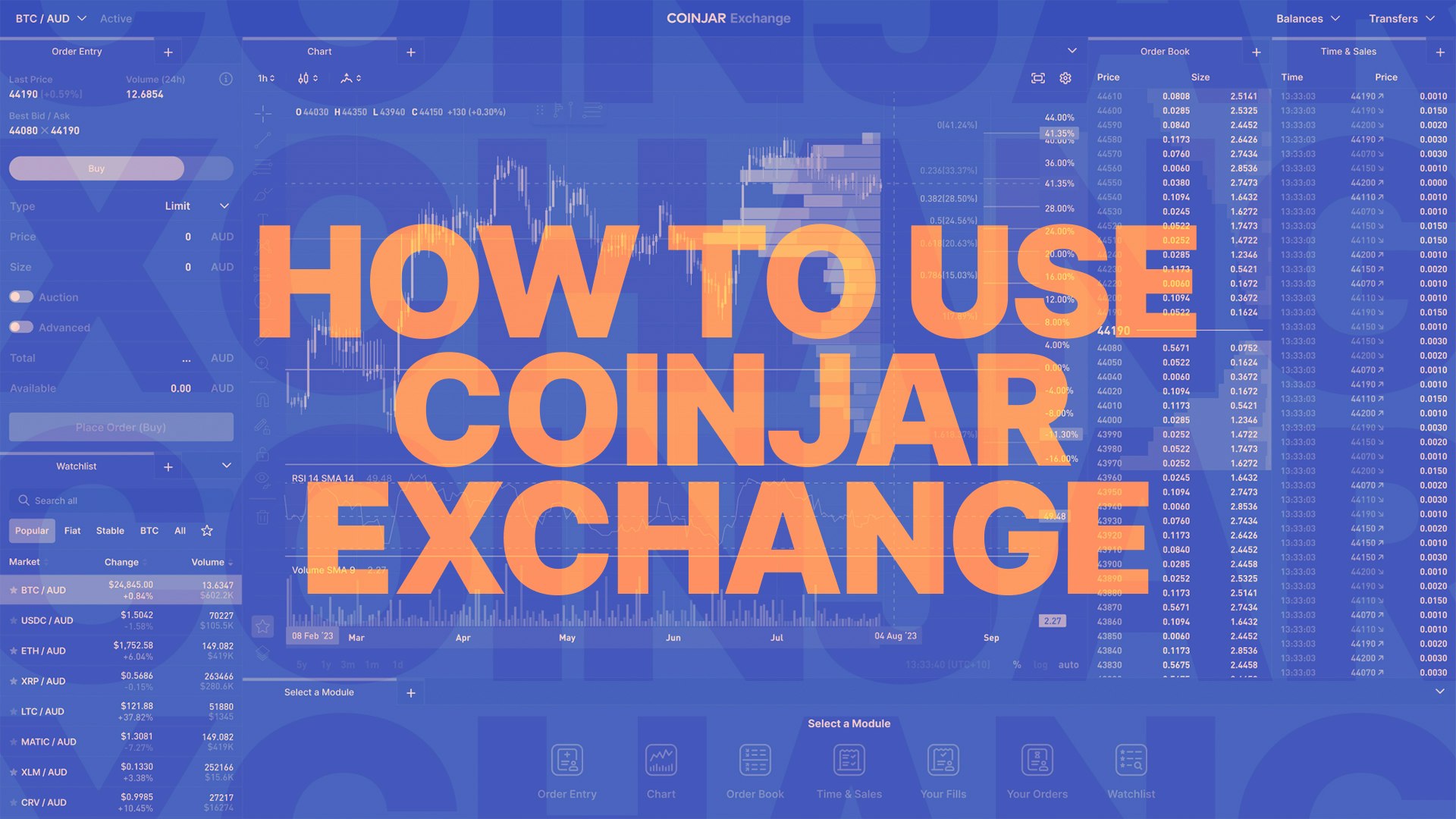
CoinJar Exchange is an online platform where you can trade (buy and sell) different cryptocurrencies. It works with both digital currencies (like Bitcoin or Ethereum) and regular money like Australian Dollars or the British Pound.
The CoinJar app, where you probably started your crypto journey, automatically handles trades for you (it is called a “market maker”). The main purpose for CoinJar Exchange is to let you trade directly with other users. This means you can choose the exact price and amount you want to buy or sell.
The CoinJar Exchange is probably something you are curious to dabble with, but it may seem confusing to the uninitiated. But don’t let it stress you out. It’s not hard to understand if you break down everything in it.
While the CoinJar Exchange page says it is for crypto professionals, don’t let that scare you. You don’t need to be a professional to use it.
Who Can Use the CoinJar Crypto Exchange?
If you already have a CoinJar account and you’re verified (which means you’ve confirmed your identity), you can use CoinJar Exchange for free.
There are fees for making trades though, you can check prices here.
To be verified, you need to go through a sign-up process that includes giving your name and email, and confirming your country of residence who you are through the Identity Portal.
Why Use CoinJar Exchange Instead of the App?
CoinJar Exchange is built for people who want more control. You can:
-Set your own prices when buying or selling crypto
-Choose the exact amount you want to trade
-Use detailed charts and tools to make informed decisions
-The CoinJar Exchange fee is 0-0.1%, while the regular CoinJar is 1% (2% for one-off credit/debit card purchases).
In the CoinJar app, you're trading using a simple, fixed-price system. CoinJar sets the rate and you accept it. This means you can choose how much you want to spend, but not the exact price you buy or sell at. The app handles that for you behind the scenes.
On CoinJar Exchange, you're trading on an open market with what is called a “live order book”. You can set the exact price and amount you want to buy or sell — and your trade will only go through if someone matches your price.
So in short:
CoinJar app = fast, simple trades at CoinJar’s price. Easy to understand.
CoinJar Exchange = full control over trade price and amount. But you need to learn how to use it. It can be used on both desktop and mobile.
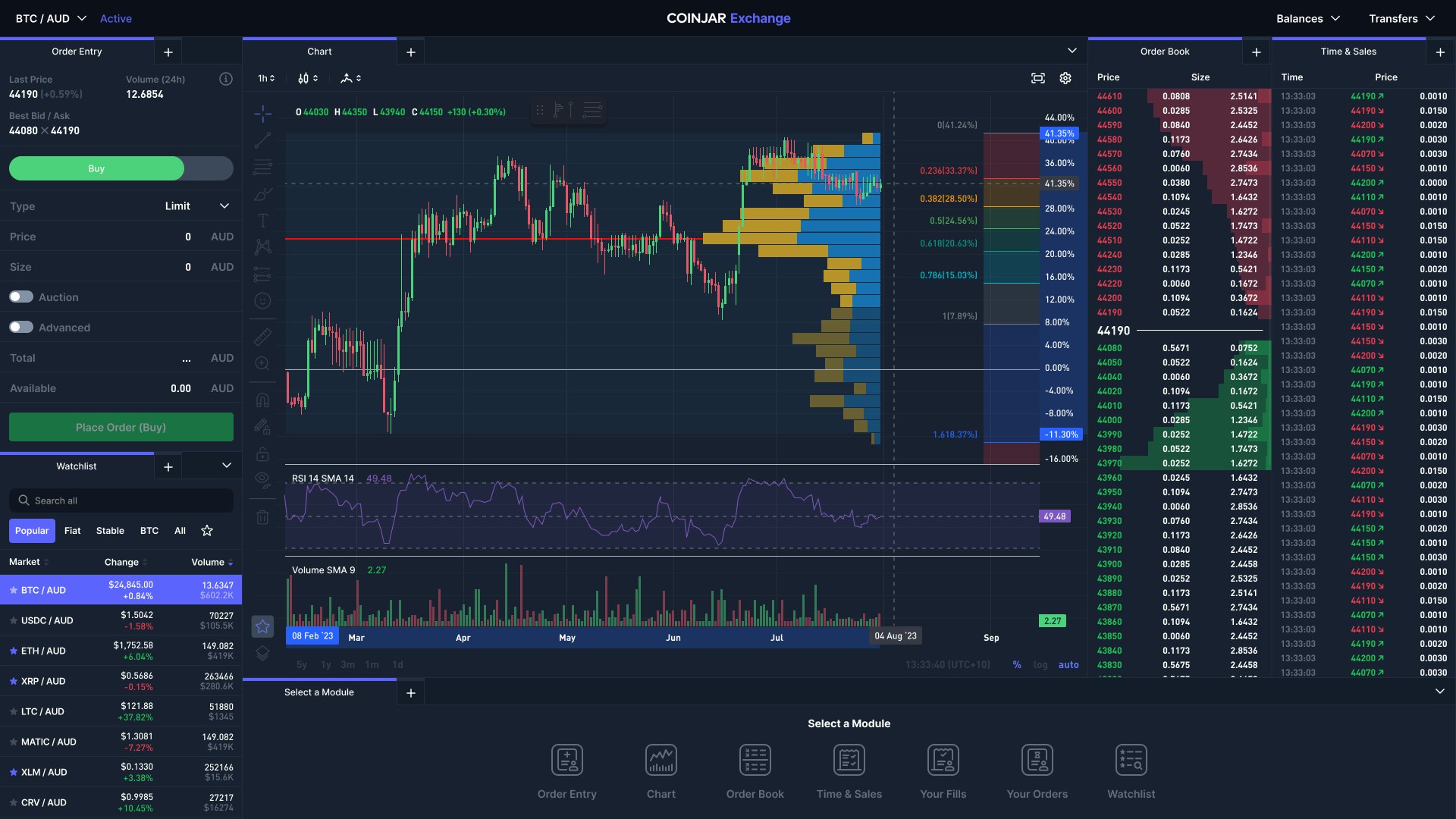
Using the CoinJar Exchange Interface
The interface (or layout) is fully customisable, so you can move things around to suit your style.
Here's a breakdown of what you'll see:
1. Trade Section
This is where you actually buy or sell crypto. You choose your trading pair (like BTC/AUD for Bitcoin to Australian dollars), then set your order details.
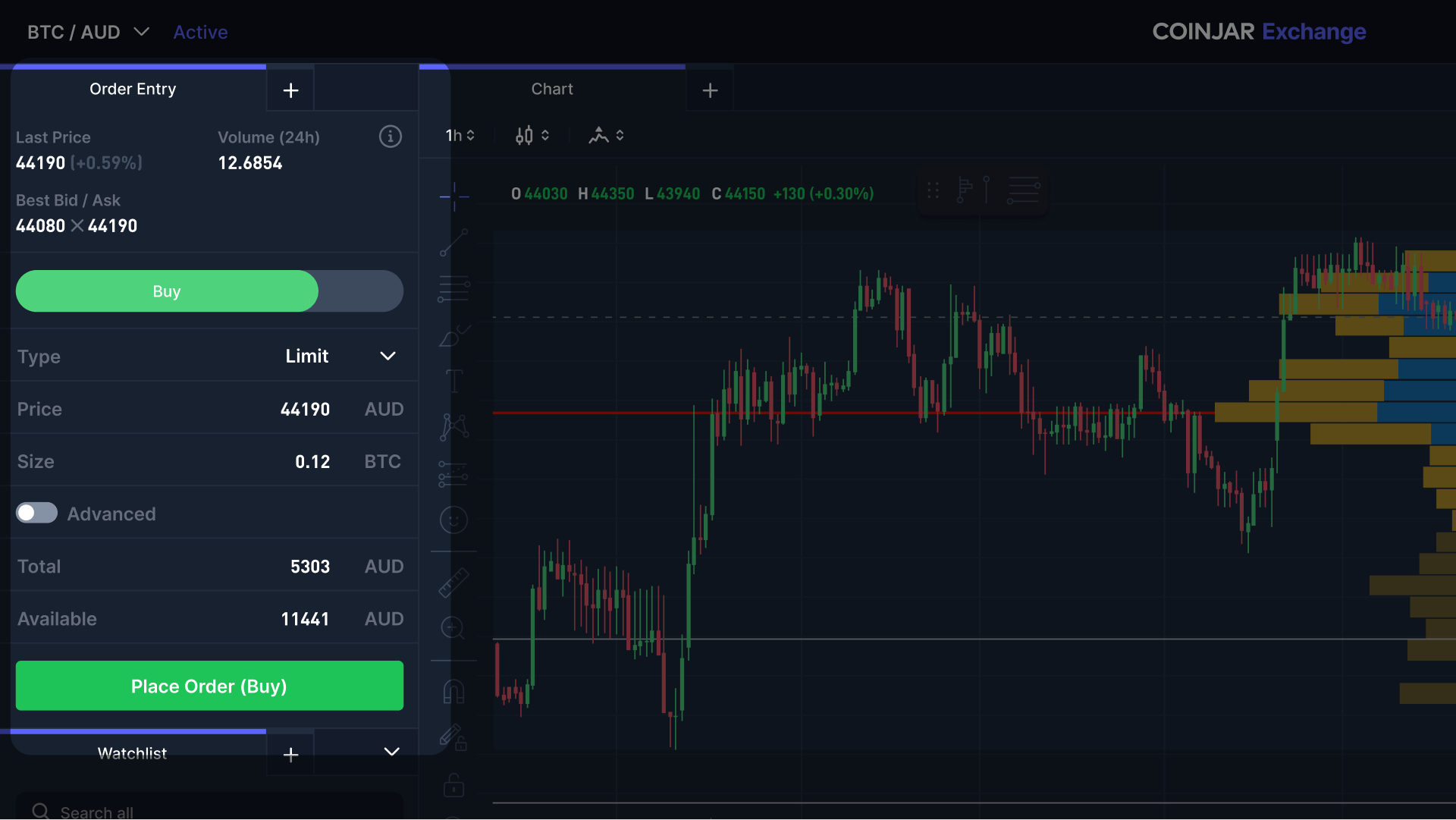
Limit Order: You choose the price and amount, and the trade happens only when someone agrees to your price.
Market Order: Your trade happens right away at the best price available.
Advanced Options: Set rules like "cancel this trade if it doesn’t happen immediately."
Once you’re ready, click Place Order to start trading.
Remember there are fees for making trades, so check prices here.
2. Balances
This shows how much money or crypto you have in CoinJar Exchange. An important thing to remember is that this amount is separate from your regular CoinJar account. You have to move funds into the exchange before you can trade.
3. Chart
This visual graph shows how the price of your selected cryptocurrency has changed over time.
You can choose between different views:
-Line and area: Shows a continuous line following price level.
-Candlestick: A more advanced graph showing opening, closing, high, and low prices for specific time periods.
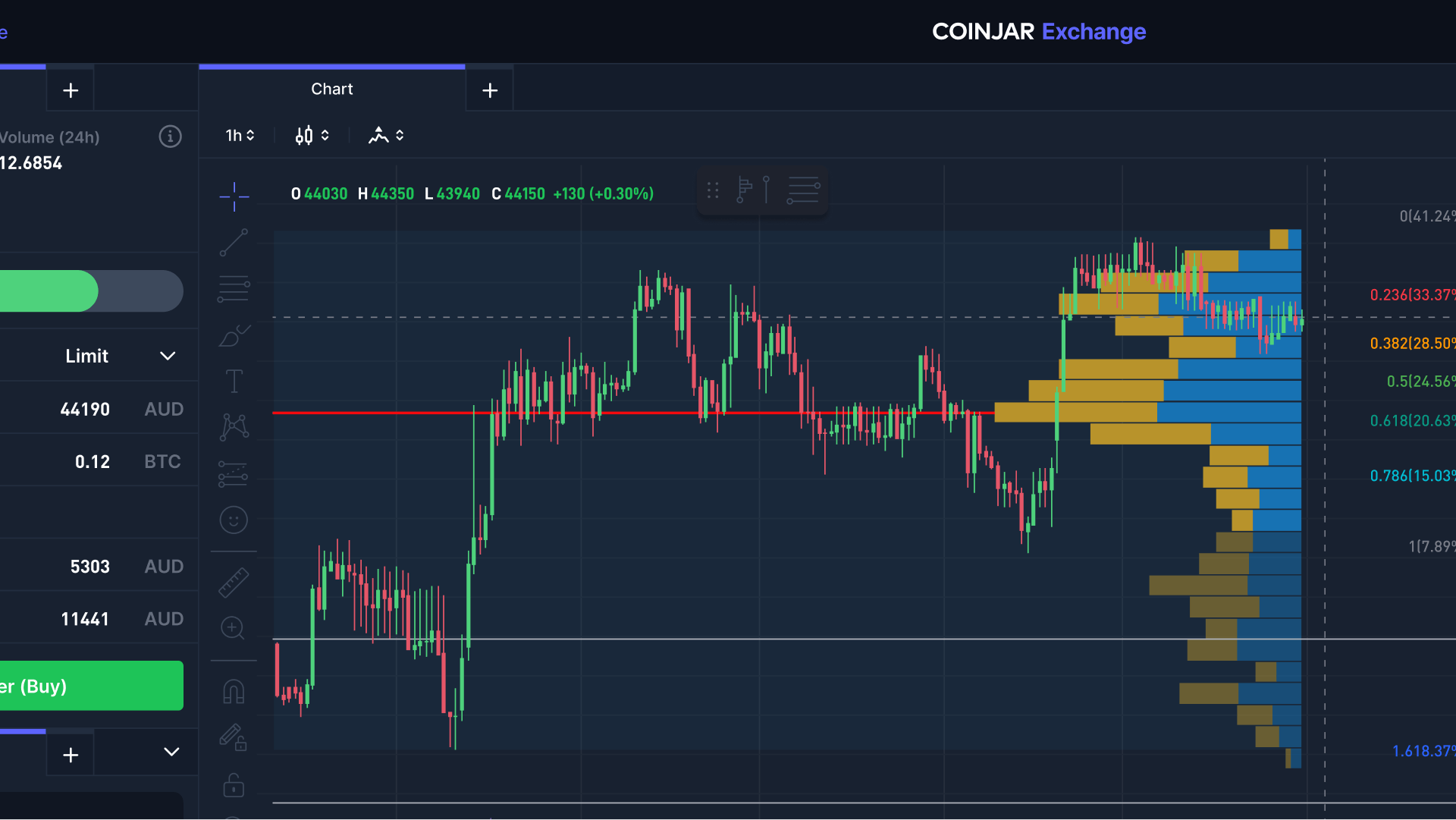
Each "candle" is:
-Green if the price went up
-Red if the price went down
4. Order History
This shows a list of all the trades you’ve tried to make. Whether they succeeded, are still pending, or got cancelled.
On the CoinJar platform, orders can be manually canceled by the user.
It’s important to note that CoinJar does not currently offer an option to edit orders once they have been placed. If a user wishes to modify an order, they must first cancel the existing order in the order book and then place a new order with the desired parameters. This process is particularly relevant for customers placing larger orders.
5. Order Book
This shows all current buy and sell offers from other users. Prices listed in green are buy offers, and those in red are sell offers.
You can click on a price here to quickly use it in your own trade.
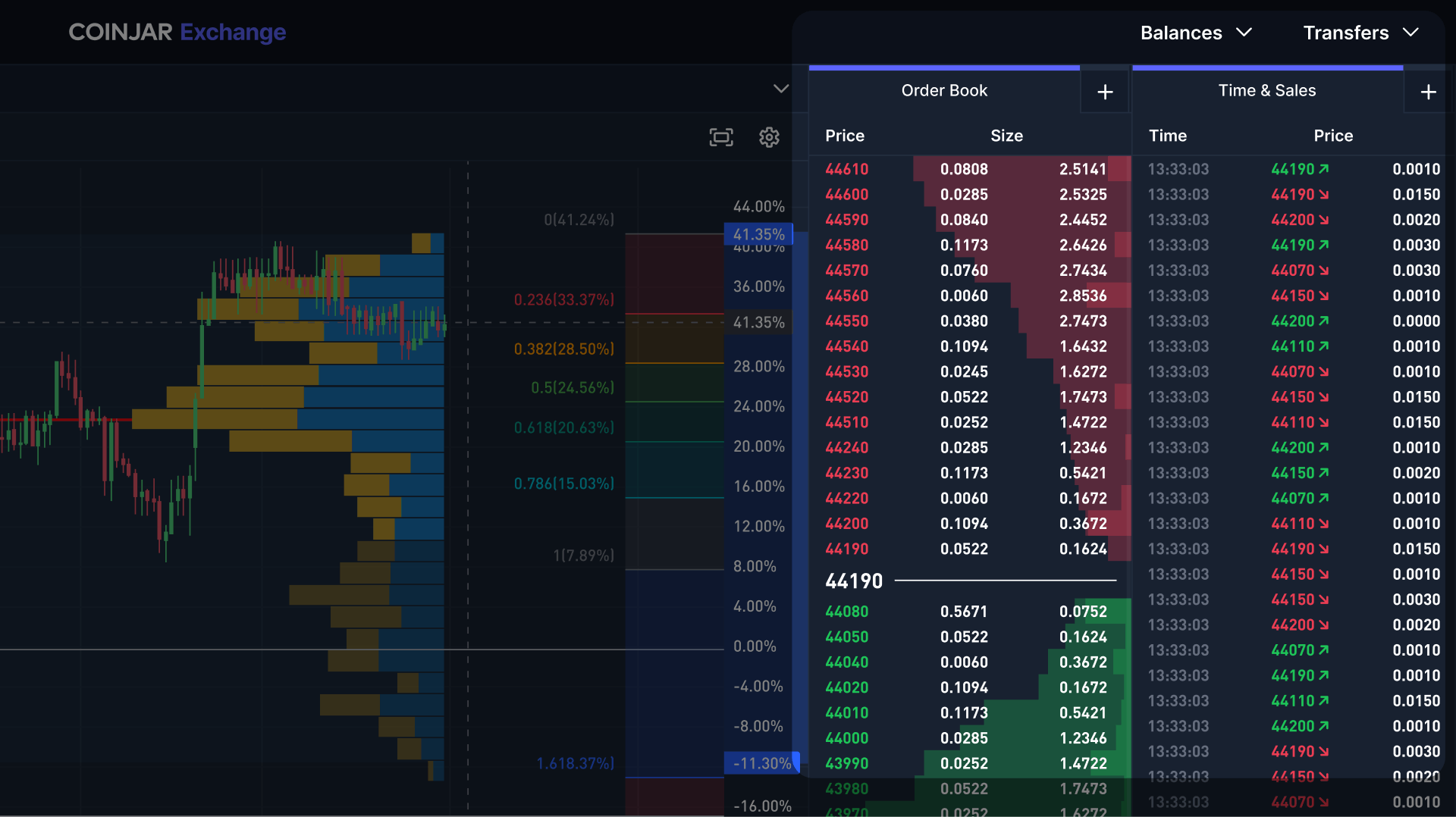
6. Time and Sales
This lists the most recent trades that happened on the exchange, including price and time.
7. Fills and How CoinJar Exchange matches your price request
When you place a big order, it might not get completed all at once. Instead, it can be filled in smaller chunks as matching offers become available. The Fills section shows each of these smaller trades (or “fills”), including how much was bought or sold and at what price.
It’s like ordering 10 items, but getting them delivered in 3 separate boxes — each box (or "fill") is listed here so you can see exactly how your order was completed.
Let’s say you want to buy 10 Ethereum (ETH) at a price of $3,000 each.
But on CoinJar Exchange, there might not be one person selling all 10 ETH at that exact price. So instead, if you select a limit order, your order gets filled in parts:
You get 3 ETH from one seller at $2,999
Then 4 ETH from another seller at $3,000
Because there are no more sellers at $3,000, you either have to wait until one appears or you have to cancel an order and put a new one for 3 ETH at $3,001.
And finally 3 ETH from a third seller at $3,001 after 10 minutes of waiting for the order to be filled.
These three smaller trades together complete your order. Each one is called a "fill", and they all show up in the Fills section. It helps you see exactly how your full order was matched and at what prices.
Alternatively you can choose a market order, which means in this example you might get following fills based on the order book at the time of the order:
You get 3 ETH from one seller at $2,999
Then 4 ETH from another seller at $3,000
And finally 3 ETH from a third seller at $3,003.
Customising the Interface
You can split sections vertically or horizontally, just like opening tabs in a web browser. You can even add the same type of module (like Chart or Order Book) multiple times. But all the modules will still focus on the trading pair you picked in the Trade section. If you ever want to reset the layout to the original design, go to Interface Options in your settings.
Transferring Funds to Trade
Before you can trade, you need to move funds into CoinJar Exchange.
Go to the Transfers tab in the top right.
Choose to move funds into CoinJar Exchange from your main CoinJar account.
Pick the amount and click Transfer Now.
The funds will appear instantly and be ready for trading.
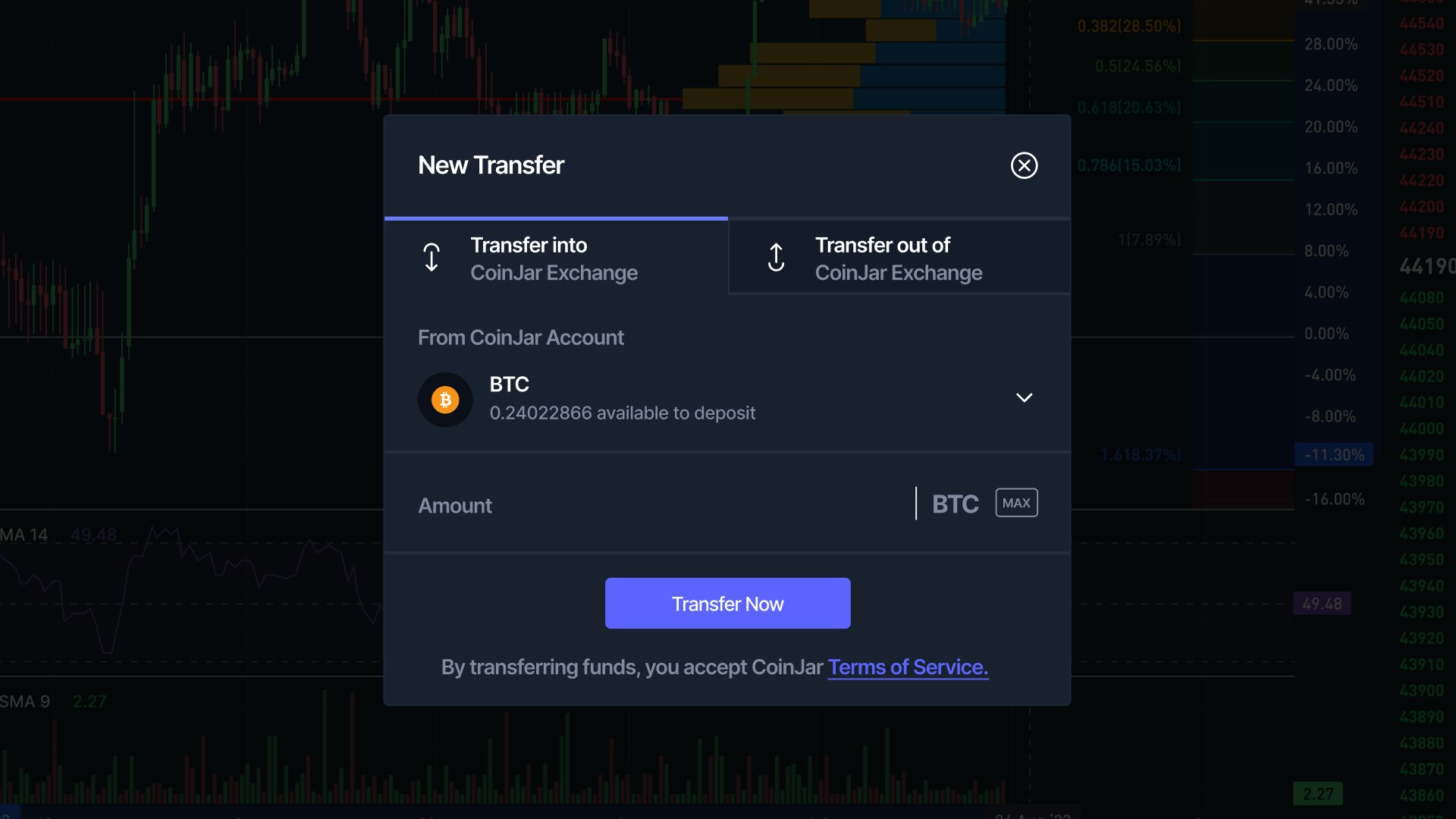
You can also move money back out of the Exchange the same way.
This process is free, no fees are charged for these internal movements. Additionally, transfers are instantaneous, meaning you won’t have to wait for confirmations or delays, allowing you to act quickly in fast-moving markets.
Making Your First Trade
Once you have funds in CoinJar Exchange:
Go to the Trade section.
Pick your trading pair (like ETH/AUD).
Choose whether you’re buying or selling.
Select your order type:
Market: Instant trade at the best price.
Limit: You choose the price and wait until someone matches it.
Add the amount you want to trade.
Click Place Order.
Checking or Cancelling Orders
-Your trades will appear in the Order History tab.
-If your order hasn’t been filled yet, you can cancel it by hovering over it and clicking the small “X” icon.
-To cancel all open trades, click Cancel All.
If you can’t find the cancel button, make sure you’re in the dashboard and not on the historical orders page.
Want to Learn More?
For technical details or developer tools, check out the CoinJar Exchange Documentation or explore more guides in the CoinJar Knowledge Base.
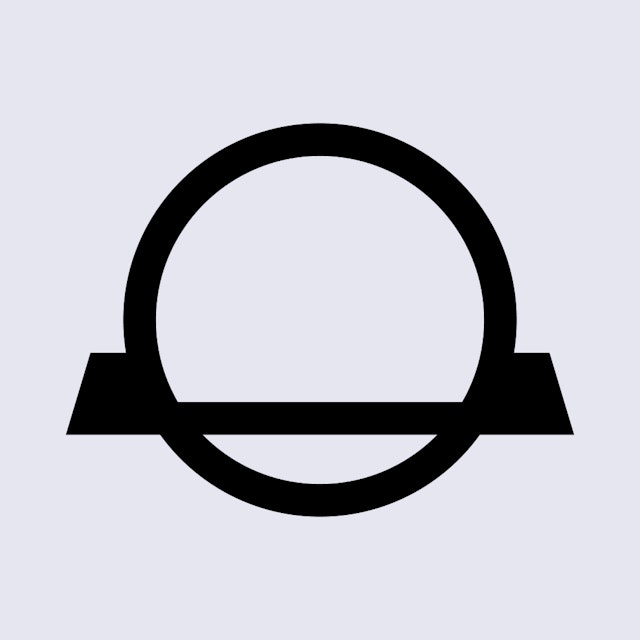
Suggested Articles

Crypto Exchange of the Future: What Will They Look Like in 2030?
The crypto exchange of the future is coming at us fast. But what will it look like? Read more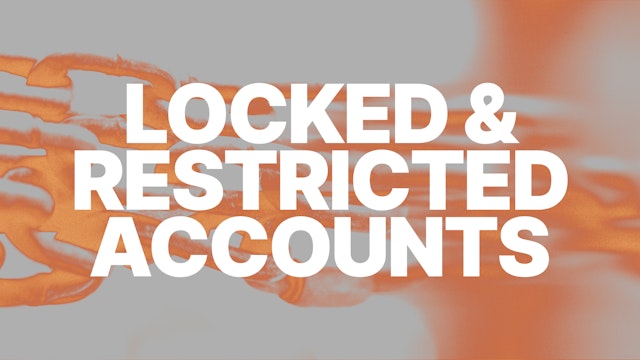
Account Restrictions on CoinJar: Causes and Solutions
Is your CoinJar account restricted or locked? Here are some troubleshooting ideas in case you come across this problem. Read more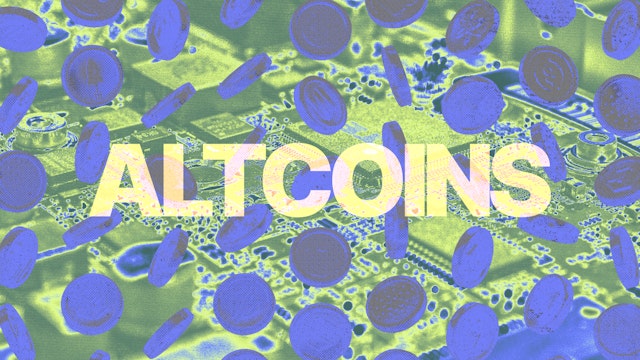
Altcoins: What are They and What are They Used For?
The term altcoin is derived from two words: “alternative” and “coin.” It refers to any cryptocurrency other than Bitcoin.Read moreBrowse by topic
Your information is handled in accordance with CoinJar’s Collection Statement.
CoinJar’s digital currency exchange services are operated by CoinJar Australia Pty Ltd ACN 648 570 807, a registered digital currency exchange provider with AUSTRAC.
CoinJar Card is a prepaid Mastercard issued by EML Payment Solutions Limited ABN 30 131 436 532 AFSL 404131 pursuant to license by Mastercard. CoinJar Australia Pty Ltd is an authorised representative of EML Payment Solutions Limited (AR No 1290193). We recommend you consider the Product Disclosure Statement and Target Market Determination before making any decision to acquire the product. Mastercard and the circles design are registered trademarks of Mastercard International Incorporated.
Google Pay is a trademark of Google LLC. Apple Pay is a trademark of Apple Inc.
This site is protected by reCAPTCHA and the Google Privacy Policy and Terms of Service apply.