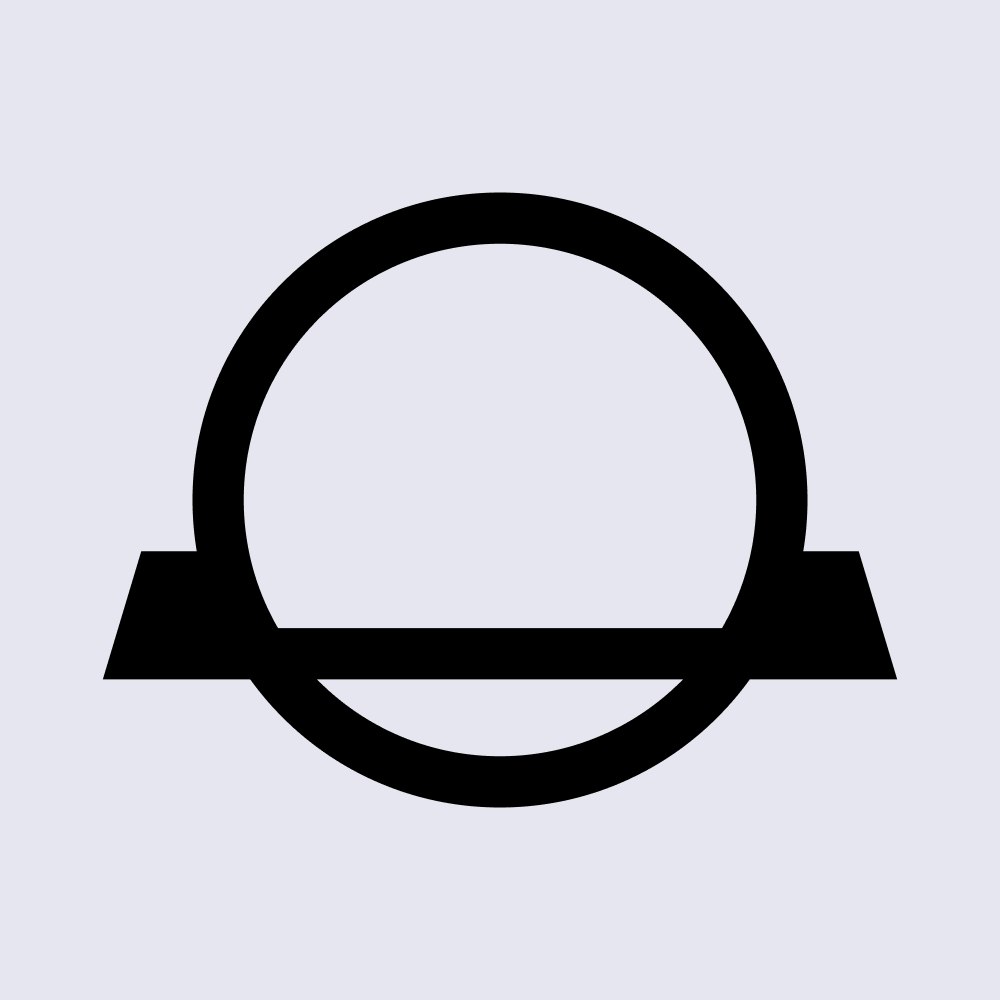Exporting Your Trading and Transaction History for Tax Purposes
A step-by-step guide for CoinJar customers: How to export your trading and transaction history for the tax year.
In this article...
- Are you about to tackle your crypto taxes?
- Struggling to remember all of your trades?
- You can print out a copy of all your transactions on CoinJar. Here’s how.
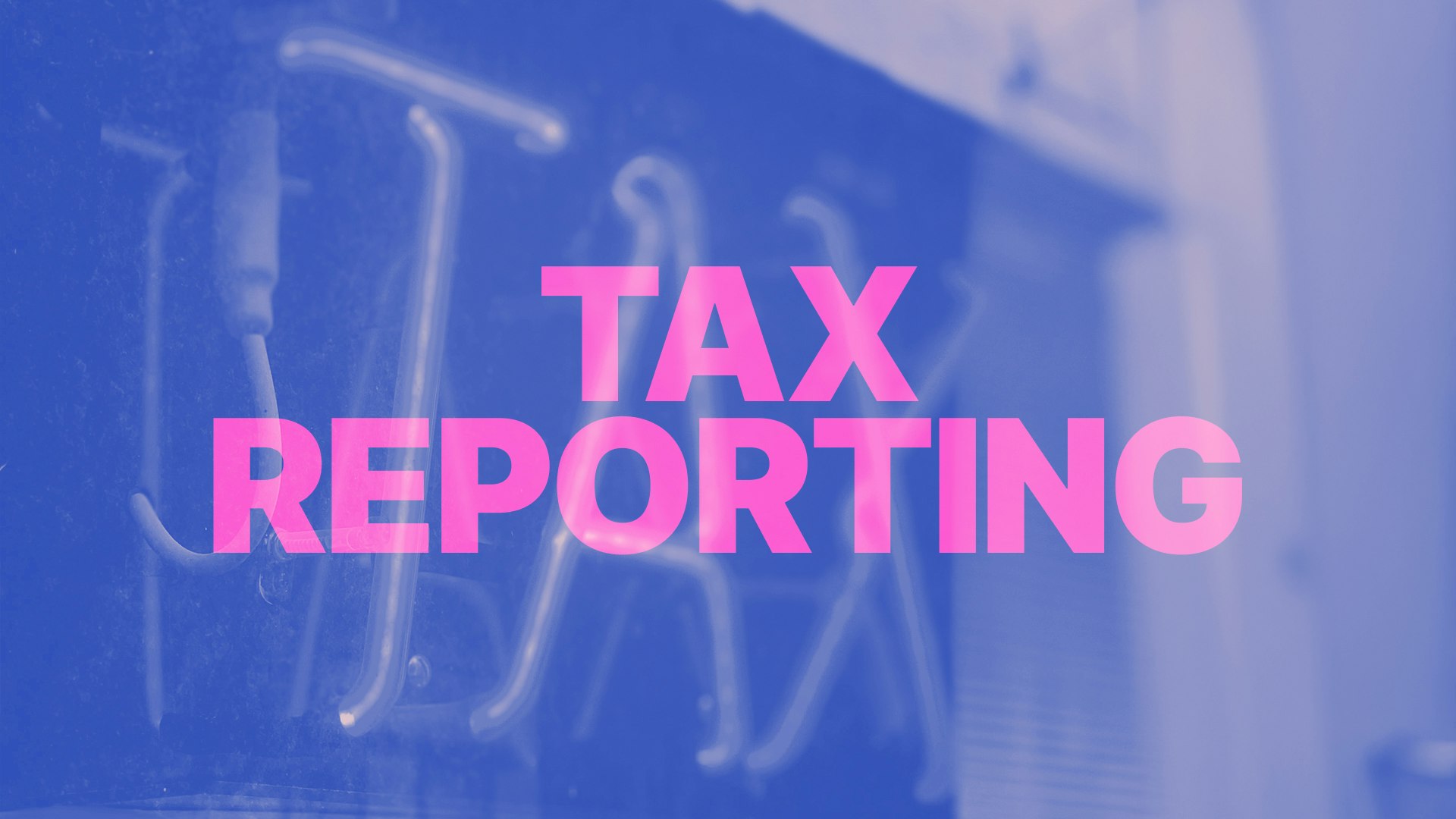
Crypto taxes are fun, aren’t they? Doing your crypto taxes includes tracking your cryptocurrency transactions. This guide will explain everything you need to know about getting your transaction history from CoinJar, step by step.
There is also a more extended guide of crypto tax matters here.
CoinJar Transaction History
When we talk about "CoinJar Transaction History," we mean a record of all the activities (like buying, selling, or swapping cryptocurrencies) that you’ve done specifically on the regular CoinJar platform.
It is a detailed list that shows what you’ve been up to with your money on CoinJar. If you’re looking for information about transactions on CoinJar Exchange (a more advanced trading platform), the information is below. But first, let’s focus on the regular CoinJar platform.
Downloading a Full Account Statement: How to Get Your History
Every single CoinJar customer can get a complete record of their transactions. This record can be saved as either a PDF or a CSV (a spreadsheet file you can open in programs like Microsoft Excel or Google Sheets).
You can do this using the CoinJar website or app. Here’s how to do it.
Using the CoinJar Website
Sign In: Open your web browser (like Chrome or Safari), go to the CoinJar website, and log in with your username and password.
-Find the “More” Button: Once you’re logged in, look for a button or tab that says "More."
-Go to Reports: After clicking "More," you’ll see an option called "Reports." Click that.
-Pick Your File Type and Dates: Now you get to choose how you want your history to look. You can select PDF (good for printing or reading) or CSV (good for spreadsheets). Then, pick the dates you want and press “Export Report” down the bottom of the screen. Done!
Using the CoinJar Mobile App
-Sign In: Open the CoinJar app on your phone or tablet and log in with your details.
-Tap “More”: Look for the "More" option. It’s at the bottom right of the screen. Tap it.
-Go to General, then Reports.
-Choose Transaction History: You’ll see "Transaction history statements" show up. Tap that.
-Pick Your File and Export: Decide if you want a PDF or CSV, choose the date range (like all of 2025), and tap "Export Report." It will be emailed to your registered CoinJar email.
What If You Can’t Find the Option?
If you’re looking around and can’t see "Reports" anywhere, try logging out of CoinJar (sign out completely) and then logging back in. This can refresh things.
Still stuck? You can ask for help by submitting a "Support request" through the app or website.
Downloading a Purchase and Sales Report
Besides the full account statement, you can also get something called a "Purchase and Sales Report." This is a simpler list focused just on your trades.
You can always peek at your past trades by clicking on any account in your CoinJar, but if you want a neat file to download, this report is like a diary of every time you bought, sold, or swapped crypto on CoinJar.
Transaction Type
This tells you what kind of trade it was. There are three types:
Buy: You spent money (like Australian dollars) to get crypto (like Bitcoin).
Sell: You traded crypto to get money back.
Convert: You swapped one crypto for another (like Bitcoin to Ethereum).
Source Amount / Source Currency: This is what you started with. For example, if you spent $100 AUD to buy Bitcoin, it’ll say “100 AUD” here.
Destination Amount / Destination Currency: This is what you ended up with. Using the same example, if you got 0.002 Bitcoin, it’ll say “0.002 BTC.” (Note: This includes any fees, so it’s the total before fees are taken out.)
Fee Amount / Fee Currency: This is the small cost CoinJar charges for the trade (like $1 AUD or 0.0001 BTC).
Currency Pair: This shows the two currencies involved, like “AUD/BTC” (Australian dollars to Bitcoin).
Exchange Rate: This is the rate CoinJar used at that moment (like how many dollars equalled one Bitcoin when you traded).
You can download this as a CSV file to keep track of everything.
Deposits and Withdrawals Report
You can get a deposits and withdrawals report by:
-Clicking on “More”
-Then click on “General”
-Then click on “Reports”
Then click on “Export Deposits and Withdrawals”.
Automate Your Tax Returns with Tax Software
We suggest using crypto tax software. These are apps or programs that watch your CoinJar trades (and any other crypto wallets or exchanges you use) in real time. At the end of the year, they give you a report that’s easy to read, showing things like:
Capital Gains: Money you made from selling crypto for more than you paid.
Income: Any extra crypto you earned.
To set this up, check out the instructions here.
Plus, we’ve got discounts for CoinJar users on some of these apps. Visit this page to learn more.
CoinJar Exchange: A Different Platform with More Reports
Now, let’s talk about CoinJar Exchange. This is a separate, more advanced part of CoinJar for serious traders. It has its own reports, and here’s how to get them.
Account Statement
This is a full summary of your Exchange account over a certain time, like your balance at the start, end, and every trade in between.
How to Get It: Log in to CoinJar Exchange.
-Tap your profile on the top right.
-Go to "Accounts" from the drop-down menu.
-Click "Statement", pick your dates, and hit "Generate Statement."
Account Report
This lists all your trades on the Exchange with dates and running balances.
How to Get It: Log in, go to "Accounts”
-Pick an account, select "Account Report”
-Set your dates, and click "Generate Report."
Fill Report
This shows every trade with details like the trading pair (e.g., BTC/AUD) and amounts. How to Get It: Log in, click on your profile, go to "Fill History," click "Generate Report", choose dates.
Fee Report
This lists all the fees you paid on the Exchange.
How to Get It: Log in, go to your profile, click "Fees," click "Report", pick dates, and click "Generate Report."
Getting Your Reports
After you request one, it might take up to an hour to arrive in your email. If it’s a huge report (over 1 million rows), it might not open in Excel. Try splitting it into smaller date ranges instead.
More Tax Software Tips
Like we mentioned earlier, crypto tax software, like for example Crypto Tax Calculator, Koinly, or Syla can track everything for you and give you ready-made reports. It’s a huge time-saver.
Got extra CoinJar Reward Points? You can use them to pay for tax software like Crypto Tax Calculator or Koinly. Check out the options in the CoinJar Rewards Store.
If you’re still confused, feel free to reach out to our Support Team. They’re here to help you every step of the way. Happy crypto tax time!
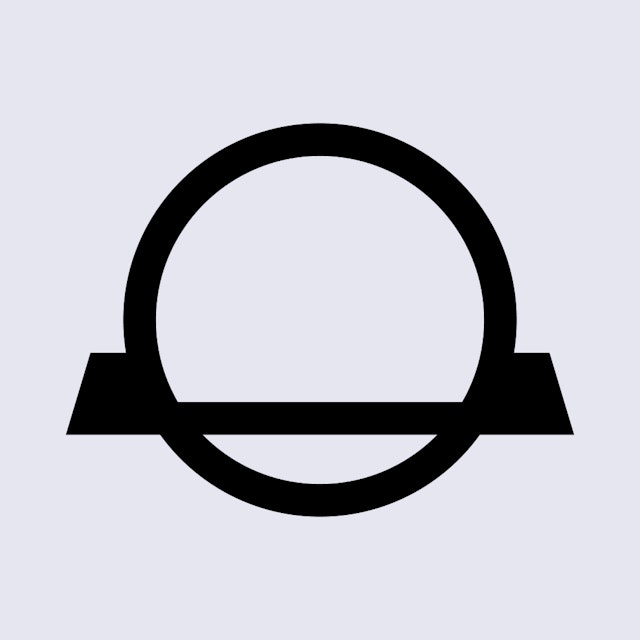
Suggested Articles

Protecting Your CoinJar Account: Essential Security Tips
Crypto account security is an important part of trading cryptocurrencies. Here are some things to keep in mind. Read more
CoinJar Rewards: A Guide to Earning and Using Points
Wondering how to use CoinJar Rewards points? And how they work? Here's the scoop.Read more
What Are the Supported Cryptocurrencies on CoinJar?
Discover the supported cryptocurrencies on CoinJar, understand what "supported" means, and learn how to avoid common mistakes like sending unsupported tokens to your wallet.Read moreBrowse by topic
Disclaimer: This article is for informational purposes only and does not constitute financial or investment advice. Cryptocurrencies, including Bitcoin, are highly volatile and speculative assets, and there is always a risk that they could become worthless.
Readers should conduct their own research and consult with a qualified financial advisor before making any investment decisions.
CoinJar does not endorse the content of, and cannot guarantee or verify the safety of any third party websites. Visit these websites at your own risk.
Your information is handled in accordance with CoinJar’s Collection Statement.
CoinJar’s digital currency exchange services are operated by CoinJar Australia Pty Ltd ACN 648 570 807, a registered digital currency exchange provider with AUSTRAC.
CoinJar Card is a prepaid Mastercard issued by EML Payment Solutions Limited ABN 30 131 436 532 AFSL 404131 pursuant to license by Mastercard. CoinJar Australia Pty Ltd is an authorised representative of EML Payment Solutions Limited (AR No 1290193). We recommend you consider the Product Disclosure Statement and Target Market Determination before making any decision to acquire the product. Mastercard and the circles design are registered trademarks of Mastercard International Incorporated.
Google Pay is a trademark of Google LLC. Apple Pay is a trademark of Apple Inc.
This site is protected by reCAPTCHA and the Google Privacy Policy and Terms of Service apply.